Change Country
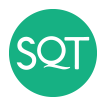
-or-
This page is here to help you get comfortable with Zoom, the platform we use for our live virtual training sessions. For In-Company session, we can also use MS Teams platform if preferred. Whether you’re joining a session for the first time, using interactive features like chat or breakout rooms, or troubleshooting connection issues, we are here to help.
Below, you’ll find an instructional video that walks you through the basics of using Zoom, along with a collection of FAQs addressing common questions about setup, features, and troubleshooting.
For additional support, don’t hesitate to reach out to your Course Manager.